Brick 1100 key mapping
Brick 1100 is fully functional on the web. To make it easier to use, the app has a default key mapping that allows you to control the keypad using your keyboard.
Default key mapping
| Keypad | Keyboard | Description |
|---|---|---|
 | Esc | Power key, to turn the app on or off |
 | Enter | Navi key, multiple functions depending on the context |
 | Backspace | Clear key, to clear input, go back, or exit |
 | Arrow Up | Up key, navigate up in lists or menus |
 | Arrow Down | Down key, navigate down in lists or menus |
 | 1 | Key 1 |
 | 2 | Key 2 |
 | 3 | Key 3 |
 | 4 | Key 4 |
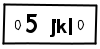 | 5 | Key 5 |
 | 6 | Key 6 |
 | 7 | Key 7 |
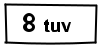 | 8 | Key 8 |
 | 9 | Key 9 |
 | 0 | Key 0 |
 | Shift + 8 | Asterisk key |
 | Shift + 3 | Hash key |
Notes
- The press/hold behavior of the keypad keys is also supported on the keyboard. For example, pressing Backspace will clear a character, while holding it will clear the entire input.
- In an editing context, e.g. when entering text for a reminder or note, you can type freely with the text keys (
A-Z) on the keyboard, hold the Shift key for uppercase letters, or use the Caps Lock key to toggle uppercase mode.