Using Brick 1100 Previewer
After building your app/game, it's possible to see how it looks and works on Brick 1100. In this guide, let's see how we can achieve this.
1. Prerequisites
- Your app/game is built using Bridge 1100.
- Your app/game is running on a local server.
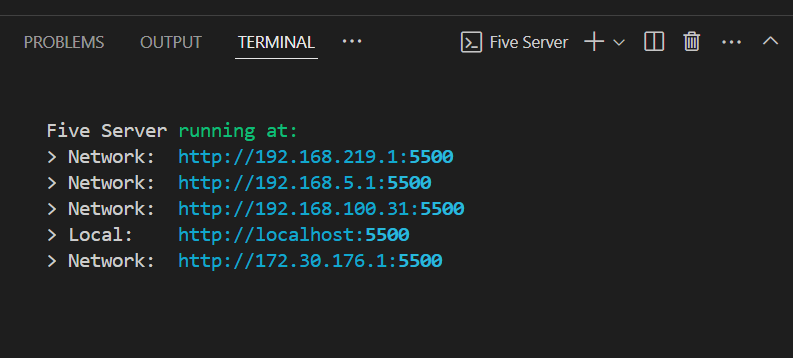
2. Expose your app/game to the internet
For this, we will use localhost.run, a tool that creates a tunnel to your local server, allowing you to expose your app/game to the internet.
- Open a terminal and run the command below:
text
ssh -R 80:127.0.0.1:<port_number> nokey@localhost.runReplace <port_number> with 5500 if you are running your app/game with Live Server.
- The below information will be displayed in the terminal.
text
Microsoft Windows [Version 10.0.19045.5247]
(c) Microsoft Corporation. All rights reserved.
C:\brick-1100-apps>ssh -R 80:127.0.0.1:5500 nokey@localhost.run
===============================================================================
Welcome to localhost.run!
Follow your favourite reverse tunnel at [https://twitter.com/localhost_run].
To set up and manage custom domains go to https://admin.localhost.run/
More details on custom domains (and how to enable subdomains of your custom
domain) at https://localhost.run/docs/custom-domains
If you get a permission denied error check the faq for how to connect with a key or
create a free tunnel without a key at [http://localhost:3000/docs/faq#generating-an-ssh-key].
To explore using localhost.run visit the documentation site:
https://localhost.run/docs/
===============================================================================
** your connection id is 02a4a127-6c8c-49e5-8716-e8d58cfbf1af, please mention it if you send me a message
about an issue. **
authenticated as anonymous user
1b3d6c557fb368.lhr.life tunneled with tls termination, https://1b3d6c557fb368.lhr.life
create an account and add your key for a longer lasting domain name. see https://localhost.run/docs/forever-free/ for more information.- Copy the URL displayed in the terminal, e.g.
https://***.lhr.life. This is the public URL to your app/game.
3. Use Brick 1100 Previewer
- Go to Brick 1100 Previewer.
- Append the public URL from the above step at the end of the Previewer's URL. For example:
https://brick1100.visnalize.com/#/online/previewer?url=https://***.lhr.life. - And that's it! Your app/game should then be loaded into Brick 1100. You can now interact with it and test its functionality.